An overview of DynaRent’s graphical equipment rental on-hand in practice
 Michiel Toppers
Michiel Toppers
Table of contents
How does a graphical equipment overview improve your workflow? Every company within the equipment industry works with two categories of equipment: serialized equipment and non-serialized equipment. It’s as simple as that.
However, the complexity becomes clear when you determine how your company would like to monitor the availability of these types of equipment. There are different options here:
- Consider the total number of pieces – for both serialized and bulk equipment
- Consider the asset level – for serialized equipment only
When making reservations on quantities and during the picking process it is a combination of both. For example, when you pick and assign the specific equipment. In addition, all these options are fully configurable in DynaRent.
Take a deep dive into DynaRent which provides a graphical equipment overview
In today’s article, we take a deep dive into the offering in DynaRent for Dynamics 365 for Finance and Operations that provides a graphical (or non-graphical) overview of the serialized and/or bulk equipment within your own company per depot or region.
How DynaRent helps you look into your equipment using a graphical equipment overview
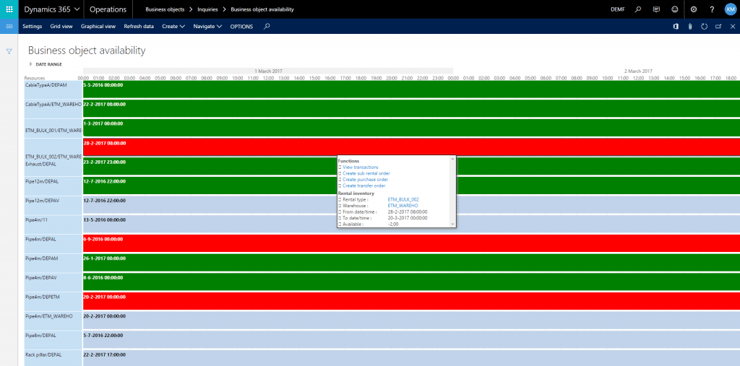
Image 1: Furthermore, DynaRents graphical equipment overview by piece for a specific depot
Per type of equipment, the available equipment is shown as the number of pieces for a specific date range. Due to the different colors it is easy to determine the management by exception:
- Green – there is plenty of rental inventory available;
- Blue – all the rental inventory has been reserved or rented out;
- Red – there is insufficient rental inventory and you need to take action;
Basically, only for red bars do you need to make sure to begin the replenishment process. Which can easily be started by right-clicking on the graphical overview:
-
- Purchase – start the purchase for rental process
- Transfer – transfer from another depot/region
- Sub-rent – temporarily sub-rent from a vendor
- Transactions – look into the rental transactions to swap rental items where possible
Having such functionality in your equipment rental system provides you with maximum flexibility to focus on management by exception.
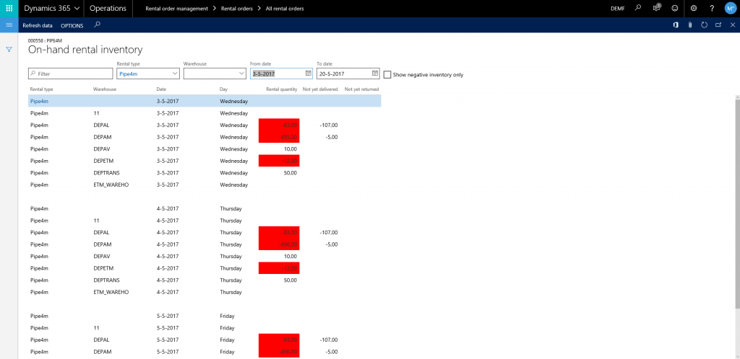
Image 2: DynaRent also provides a non-graphical overview of your rental inventory
Curious about our DynaRent Solution Suite? We’re more than happy to provide you with a tailored demonstration. Please contact us at info@highsoftware.com to discuss, or visit www.highsoftware.com and see what we’re up to!

