No-Code Data Integration for Dynamics 365: A Complete Implementation Guide
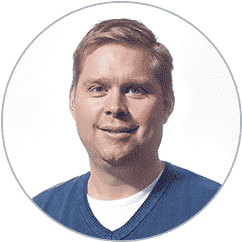 Eric Van Hofwegen
Eric Van Hofwegen
Table of contents
Panorama Consulting’s 2023 ERP report states that the top reasons for organizations not opting for a cloud-based ERP solution were the risk of a security breach and integration concerns. Most of these organizations opted for Microsoft Dynamics 365 or SAP S/4 HANA.
In 2025 Q2, Microsoft launched new AI Agents for Microsoft Dynamics 365 Finance & Supply Chain Management. The figures in the 2025 report point towards an increased trend in cloud-based ERP adoption. And the biggest driver is Artificial Intelligence & Machine Learning (AI &ML) technologies.
AI thrives on integrated and accessible high-quality datasets. Organizations that want to leverage AI-powered ERP systems have to focus on integration and data governance in their ERP implementations and beyond.
However, using Microsoft’s Data Management Framework and data entities for data migration and integration while moving from legacy systems or cross-platform integrations can be complex and require customizations. This can add risk, increase timelines, and costs to an ERP implementation project.
The simpler solution is to look at a no-code data integration solution for Dynamics 365, and that is where we come in. At STAEDEAN, in the last two decades, we have helped 2200+ customers with our no-code embedded solutions designed for Microsoft Dynamics 365. Therefore, in this blog we cover the no-code data integration process, best practices for a successful implementation, examples of some integrations between key business systems and D365 F&SCM, and the expected ROI after a successful implementation with real-world scenarios. So, lets dive in!
Understanding No-Code/Low-code Integration for Dynamics 365
No-code data integration refers to plug-and-play solutions that allow you to point and click to set up integrations instead of writing code. They are built with components that minimize or eliminate the need for any development and allow you to configure integrations using embedded features.
No-code platforms offer a comprehensive environment for integration configurations. Low-code platforms, on the other hand, provide some flexibility for customization through scripting or code snippets. Customizations involve development which is required to maintain integrations for their lifetime.
Below, we share some differences between customizations and configurations.
|
Subject |
Development |
Integration no-code solution |
|
Scalability |
Scalability can become an issue if you are looking to integrate your business application landscape. On an average, organizations use about 112 Software as a Service (SaaS) applications in 2023. |
Scalability is not an issue with no-code solutions. |
|
Dependency on Development |
Although custom coding allows you to stay in charge, it adds a dependency on developers to build, test, deploy, and maintain. This can also add to cost and be a risk factor. |
There is no dependency on developers. A no-code solution can be used by technical team members after some training. |
|
Time |
Since code for every integration needs to be written, it can take much longer, especially if you have multiple integrations. |
Configuration using no-code solutions gives you faster time to value.
|
|
Connectors |
You have to use the connectors provided by Microsoft such as oData. |
Enterprise-ready solutions provide connector options. For example, our solution provides an ODBC connector for integrations. |
|
Standardization |
This is not possible using code, and if you have multiple developers changing hands, then this becomes more difficult with time. |
Everything goes through the solution and must use its tech infrastructure, database connections, process flows, that are available within the solution. |
|
Automation |
Automation of integrations is not possible using code. The same code will not fit 100% for another integration and will need to be adjusted and rewritten. |
Dramatically increasing the speed of deployment as a no-code solution allows you a lot of reusable components and features to speed up the process.
|
|
Maintenance |
Development becomes difficult to maintain. |
No-code integration is easier to maintain as all the heavy lifting and updates are taken care of by the solution provider.
|
|
Error handling and integration monitoring |
You have to go through the logs and that can be a manual and time-consuming process. |
Enterprise-ready solutions such as STAEDEAN’s Data Integration solution allows you to visually monitor integration and reduce mean time to repair. |
|
Expertise |
You need deeper knowledge of systems, architectures, throttling, limits, and peculiarities for developing integrations or you could land up with a big mess. |
You need a technical understanding of the two systems, but not the level of expertise required for developing integrations. |
|
Interfaces |
This is not the case in development. |
Visual clarity of document logic flow due to offered interfaces in an ISV Solution. |
Organizations that opt for no-code data integration solutions can work with their existing IT teams without any dependencies on external developers to configure integrations.
Implementation Process for No-Code Dynamics 365 Integration
Below we help you plan your integration project keeping in mind that you have decided to use a no-code integration tool for Dynamics 365.
Step 1: Assemble your team
-
Assemble a mixed team: You need technical experts and functional team members who understand business processes and the use cases for integration.
-
Technical expertise: The technical team members should have knowledge of different systems, table relationships, and Microsoft’s data entities.
-
Understanding of processes: The functional team members need to understand the gaps in business processes due to a lack of integration.
Step 2: Project scoping
-
Describe the challenge: Define the business problems you aim to solve with Dynamics 365 integration and the processes that need to be optimized.
-
Define scope: Chart out the project's scope with required integrations and outcomes.
-
Data mapping: Map data between target and source systems, define conditions, and account for exceptions. Ensure each of these steps are documented.
Step 3: Selecting the Right Tools and Connectors
-
Find the right fit: Shortlist solutions based on your defined criteria and business use cases in your project scope. Does it tick all the boxes?
-
Budgeting: Ensure you account for the software, team, support, and the time expected to complete the entire process.
-
Identify the connectors: You can utilize pre-built connectors to speed up data synchronization between integrated systems.
Step 4: Building the Integration
-
Training: Ensure all required team members understand the features and functionalities of the solution. Discuss all your business use cases with your integration partner.
-
Data cleansing: Before you begin data transformations and mapping, it is important to do a data analysis and remove duplicates.
-
Data transformation: Based on data mapping in Step 2, look for discrepancies and work on transformations.
-
Configure: Map data fields between your source system and Dynamics 365, using templates if available.
-
Standardize and reuse: Re-using components of existing integrations will save your team time and allow you to add a level of automation.
Step 5: Testing
-
Define stages: Plan for functionalities that need to be tested in each stage.
-
Check for issues: Conduct thorough testing throughout the implementation process to identify and resolve any issues.
-
Conduct user acceptance testing (UAT): Perform user acceptance testing (UAT) with end-users to ensure the integration meets their needs.
-
Set up error handling: Processes for monitoring, data validation, notifications, and troubleshooting need to be set up to identify issues and fix them quickly.
Step 6: Onboarding
-
Training: Provide training to end-users on how to use the integrated Dynamics 365 system.
-
Encourage adoption: Focus on user adoption and ensure users understand how the integration will impact business processes.
Step 7: Go-Live & Monitoring
-
Deploy: Run the integrated system to the production environment.
-
Support and monitor: Provide support to address any post-implementation concerns or questions. Monitor integrations proactively.
-
Communicate: Roll out communications to ensure all teams are aligned about the integrations and the business impact.
Best Practices for no-code data integrations:
Below we share some Dynamics 365 integration best practices for you to keep in mind while planning your integrations.
-
Start with clear business requirements. Identify your use cases and business challenges that you need to address prior to working on project scoping.
-
Implement proper error handling and alerts. Identify a solution that can help you with integration monitoring as this will also help you fix errors and issues faster.
-
Create documentation for maintenance and troubleshooting from the start of the project.
-
Follow security and compliance requirements based on your security framework for Dynamics 365.
-
Test thoroughly before deployment. Do not skimp on testing your integrations prior to go-live.
-
Optimize integration processes for large data imports and exports.
-
Identify a solution that can help you manage complex data transformations using available features without writing a line of code.
We hope these no-code integration considerations help you sail through your projects with ease. For more guidance, download our free resource: Navigating Integrations in Dynamics 365 F&SCM: Whitepaper
Key Cross-Platform Integration Scenarios
Organizations might consider integrating just 2-3 systems with Dynamics 365 to streamline operations or multiple systems based on business needs. You can connect Dynamics 365 with other systems such as POS systems, Warehouse Management System (WMS), eCommerce portal, and Microsoft CRM system with Dynamics 365. We share details of 3 systems organizations can consider connecting using a no-code integration solution as these are difficult to integrate with D365 F&SCM using Microsoft’s Data Management Framework.
Dynamics 365 and Salesforce integration
- Business needs and challenges addressed
In many organizations, Salesforce serves as the primary system for managing customer-facing operations such as lead generation, prospect tracking, and customer contact management. However, critical backend processes such as order fulfillment, procurement, and inventory are typically handled within ERP platforms like Microsoft Dynamics 365. Without an integration between these systems, businesses often face data silos and challenges:
-
Resource intensive: Without integration, customer data must be entered manually into both Salesforce and Dynamics 365.
-
Disconnected sales and operations: When a quotation is won in Salesforce, the absence of integration means sales orders must be created manually in Dynamics 365, delaying the delivery process.
-
Misalignment across departments: Without a bidirectional flow of data, information in D365 F&SCM is not reflected in Salesforce.
-
Error prone: There is a risk of human error and inconsistencies in data.
- Integration approach and connectors
A collaborative effort with Salesforce implementation partners and your no-code integration solution partner for Dynamics 365 is necessary to define integration touchpoints and connector. The integration approach depends on business requirements, data volume, and the use cases.
-
One-Way synchronization: Usually from Salesforce to Dynamics 365, where all master data (customers, prospects, contacts) is created in Salesforce and pushed to Dynamics 365. This ensures data consistency and reduces manual work.
-
Bidirectional synchronization: For scenarios where financial data needs to be visible in Salesforce. So, a sales representative can check invoice information from Salesforce prior to a customer meeting, and they can ensure pending invoices are discussed and fast tracked.
-
Connectors: Integration can be configured using web services or file-based interfaces.
- Business benefits and outcomes
By integrating Dynamics 365 and Salesforce, organizations can benefit from:
-
Operational efficiency: Reduce manual data entry and errors, freeing up resources to focus on more crucial tasks.
-
Improved sales-to-delivery cycle: Quotation-to-order processes become streamlined.
-
Real-time data access: Shared data across sales, finance, and operations ensures everyone is working using the same data.
The integration of Dynamics 365 and Salesforce transforms siloed departments into a connected enterprise, driving better decision-making and ultimately improving customer satisfaction and business performance.
Dynamics 365 and SharePoint integration
- Business needs and challenges addressed
Many organizations rely on Dynamics 365 for enterprise resource planning (ERP) and SharePoint as a central document repository. It is a challenge to generate documents from Dynamics 365 to Sharepoint without customizations. If you are looking for such an integration, a no-code integration solution for Dynamics 365 can help you achieve:
-
Visibility: Storing system-generated reports (e.g., monthly Excel exports) in SharePoint for broader team access is a challenge.
-
Automate data sharing: Automating data sharing processes (e.g., supplier price lists uploaded to SharePoint) into Dynamics 365 can be time consuming if not integrated.
-
Navigate Azure security: You cannot automatically load or store data on a local folder from Dynamics 365. Navigating security restrictions when accessing local drives or file explorers from cloud environments like Azure is a challenge.
-
File sharing: You want to upload a new report or some data with certain teams on a central repository from Dynamics 365. For example, the procurement department received the latest prices from a supplier. This can be uploaded to Sharepoint which is beneficial for the entire team.
The integration between Dynamics 365 and SharePoint uses a dedicated SharePoint connector. The setup is similar to a Saleforce integration with Dynamics 365. You can configure a one-way or two-way integration. After configuring an integration, you can enable:
-
Exports: Exporting files (e.g., Excel, PDFs) from Dynamics 365 to designated SharePoint folders.
-
Imports: Importing documents from SharePoint into Dynamics 365 for processing or record updating.
-
Automated synchronization: Trigger-based automation e.g., when a file is added to SharePoint, Dynamics 365 can automatically pick it up and initiate an import.
By enabling no-code integration between Dynamics 365 and SharePoint, organizations benefit from:
-
Streamlined document handling: reducing manual work in saving and sharing reports or data.
-
Improved collaboration: SharePoint’s accessibility allows multiple stakeholders to view or edit shared files.
-
Faster data updates: via automated import workflows (e.g., pricing updates from procurement).
-
Reduced IT overhead: business users can configure and manage document flows without custom code.
Dynamics 365 and Azure services integration
- Business Needs and Challenges Addressed
Azure services offer a file service, BLOB storage, web services, and a lot more that can simplify integrations. For example, our customers have integrated Dynamics 365 with Azure Service Bus or the Azure Message queue. An integration between Dynamics 365 and Azure services automates processes.
-
Data silos: For many organizations, a significant challenge is manual data entry processes in multiple systems due to lack of integration between D365 F&SCM and other key business systems.
-
Not scalable: Manual data entry not only consumes valuable time but also introduces errors and hinders scalability.
Integration Approach and Connectors
The integration approach follows a phased, use-case-driven model:
-
A) Define the data flow: What data is needed? Where is it going?
-
B) Identify the optimal connector: Depending on the source system, you may use file-based connectors (e.g., CSV in Blob Storage), web service connectors (e.g., REST APIs), database connectors (ODBC, when appropriate), secure file protocols (SFTP, AS2)
-
C) What data are we sending? Start with critical data (e.g., customer records or product data), using an incremental approach.
-
Business Benefits and Outcomes
The business impact of no-code integration between Dynamics 365 and Azure services is:
-
Time savings: Manual processes that took 3–4 days a week can be reduced to mere minutes, freeing up resources to focus on other crucial tasks.
-
Improved data quality: Automation reduces human error, ensuring better consistency and accuracy.
-
Scalability: Businesses can scale operations and get visibility of consistent updated data in multiple systems without a lot of manual effort.
With Dynamics 365 F&SCM and Azure services, businesses can configure no-code integrations to connect multiple key business systems, reduce manual effort, and streamline operations using real-time data.
Business benefits and ROI considerations
Below are some quantifiable Dynamics 365 integration benefits our customer witnessed after implementing STAEDEAN’s no-code Data Integration Solution.
-
Time and cost savings: Time taken for integrations can be cut down from 3 months to 20 days.
-
No dependency on developers: Speed of implementation is roughly 3 times faster than with coding
-
Faster data import/exports: Data import/export projects were completed within 1-2 hours, instead of a week
-
Business process automation: STAEDEAN’s solution is based on the Object Oriented Programming (OOP) concept, so it enables reusability.
Download the full case study: Hamilton Simplifies Integration and EDI within Microsoft Dynamics 365
-
Cost reduction factors: Consider cost of resources for data entry in multiple systems plus additional hidden costs. For example, delays and errors due to manual data entry, and slow decision making due to lack of real-time data in multiple systems.
-
Productivity improvement metrics: Consider quantifiable costs such as resources, time and cost savings. Also consider improvements in revenue due to data sharing in business operations, scalability, and better decisions.
-
Business value calculation approach: Now calculate money saved in cost reduction factors and add the productivity improvement metrics and you have your integration ROI.
Conclusion: Considering no-code data integrations for Dynamics 365?
To quickly recap, Microsoft’s Data Management Framework uses a different nomenclature compared to other business systems and data entities to map data. Using customizations can slow down, add risk, and are also expensive as customized integrations are a long-term commitment.
No-code data integrations on the other hand can help you:
- Fast-track integration implementations
- Scale with confidence
- Optimize data synchronization between systems
- Monitor and maintain integrations with existing resources
If you are looking for a Microsoft Dynamics 365 integration solutions provider, STAEDEAN has over two decades of expertise in this domain and our no-code solution has several benefits that can help you fast track your integrations 4.5 times faster in comparison to development.
For more information on our no-code data integration solution, download our factsheet from the link below.


